© 2022 Jürgen Schaetzke EDV Beratung & Programmierung
Terms & Conditions Privacy Imprint License Contact Partner links Cancel MyCommerce Abo

Cutting out with icons using a template
Procedure 1. Select the desired icons from the "Icons" selection window 2. Change to the design area 3. Open the Templates window 4. Select the template „Clip with shape“ 5. Activate the checkbox "Replace icon" and load the template with the button "Load" The template already contains an overlay list and various settings. When the template is executed, the overlay list is loaded. The basic graphics and overlays are positioned. All graphics are dyed in white. The overlays cut out some of the basic graphics. All work steps are carried out automatically by Colibrico. 6. Go to the export area to save the graphics. All combinations are created automatically by Colibrico. If you also want to save the basic graphics, go to the design area. Select the overlays in the layer list. Delete this layer (remove button) Position the graphics with the quadrants in the middle Use the slider to scale the graphics to the desired size. Change to the export area and save the graphics


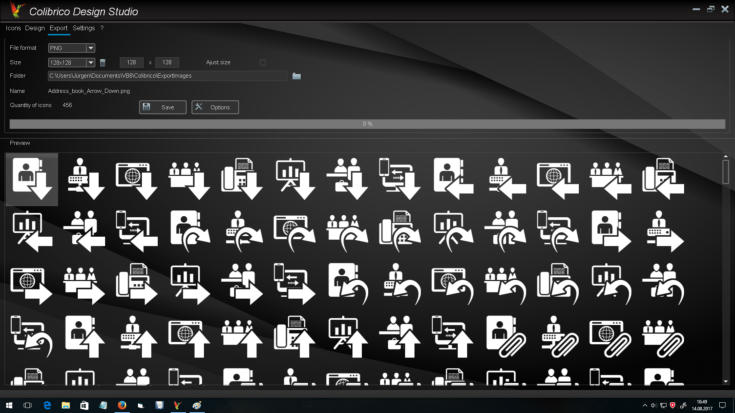



Cutting out with icons using a
template
Procedure 1. Select the desired icons from the "Icons" selection window 2. Change to the design area 3. Open the Templates window 4. Select the template „Clip with shape“ 5. Activate the checkbox "Replace icon" and load the template with the button "Load" The template already contains an overlay list and various settings. When the template is executed, the overlay list is loaded. The basic graphics and overlays are positioned. All graphics are dyed in white. The overlays cut out some of the basic graphics. All work steps are carried out automatically by Colibrico. 6. Go to the export area to save the graphics. All combinations are created automatically by Colibrico. If you also want to save the basic graphics, go to the design area. Select the overlays in the layer list. Delete this layer (remove button) Position the graphics with the quadrants in the middle Use the slider to scale the graphics to the desired size. Change to the export area and save the graphics


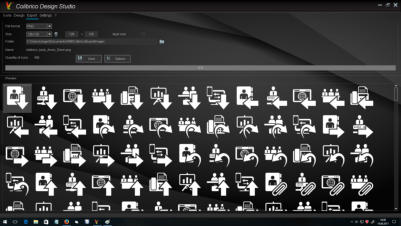


© 2022 Jürgen Schaetzke EDV Beratung & Programmierung
Terms & Conditions Privacy Imprint License Contact Cancel MyCommerce Abo























